
Top 10 VS Code Extensions for Frontend Devs
- Articles
- Top 10 VS Code Extensions for Frontend Devs
Top 10 VS Code Extensions for Frontend Devs

Visual Studio Code (VS Code) has become the go-to code editor for developers worldwide, and for good reason. It’s lightweight, highly customizable, and packed with features that make coding a breeze. But what truly sets VS Code apart is its extensions ecosystem. With the right extensions, you can supercharge your workflow, save time, and make your development process more enjoyable.
In this blog, I’ll share my top 10 VS Code extensions for frontend developers. Whether you’re a beginner or an experienced developer, these tools will help you write better code, debug faster, and stay organized. Let’s dive in!
1. Prettier
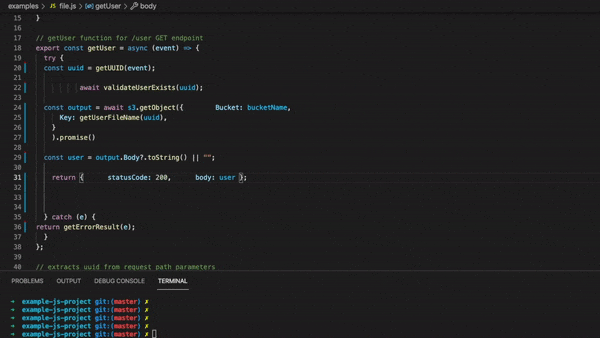
What it does: Prettier is a code formatter that automatically formats your code to ensure consistent styling.
Why it’s useful: Say goodbye to arguments about code style in your team! Prettier ensures that your code is clean and readable, saving you time and effort.
Example use case: Formatting a messy React component with one click.
How to install: Search for "Prettier" in the VS Code extensions marketplace and click install.
2. ESLint
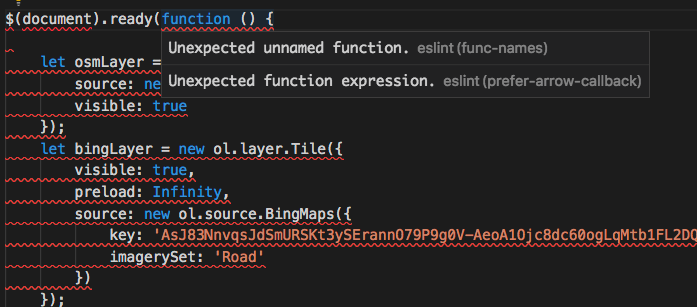
What it does: ESLint identifies and fixes problems in your JavaScript/TypeScript code.
Why it’s useful: It helps maintain code quality and catches errors early, making your codebase more reliable.
Example use case: Highlighting unused variables or missing dependencies in a React project.
How to install: Search for "ESLint" in the VS Code extensions marketplace and click install.
3. Live Server
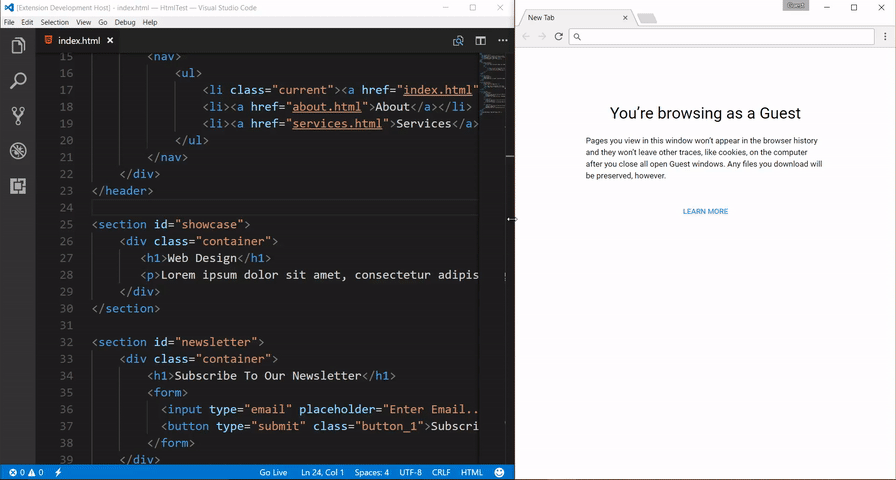
What it does: Launches a local development server with live reload.
Why it’s useful: You can see changes in real-time without manually refreshing the browser, which is perfect for frontend development.
Example use case: Testing HTML/CSS changes instantly.
How to install: Search for "Live Server" in the VS Code extensions marketplace and click install.
4. GitLens
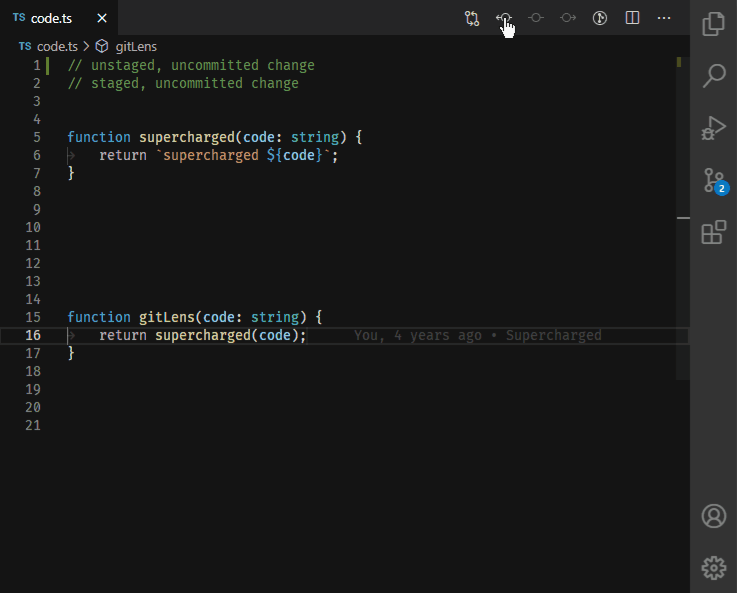
What it does: Supercharges Git capabilities within VS Code.
Why it’s useful: It helps you visualize code authorship, track changes, and manage repositories more efficiently.
Example use case: Viewing the commit history of a specific line of code.
How to install: Search for "GitLens" in the VS Code extensions marketplace and click install.
5. Auto Rename Tag

What it does: Automatically renames paired HTML/XML tags.
Why it’s useful: It saves time when editing HTML or JSX by ensuring that both opening and closing tags are updated simultaneously.
Example use case: Renaming a <div> tag and having the closing tag update automatically.
How to install: Search for "Auto Rename Tag" in the VS Code extensions marketplace and click install.
6. Bracket Pair Colorizer

What it does: Colorizes matching brackets for better readability.
Why it’s useful: It makes it easier to navigate nested code structures, especially in complex JavaScript or CSS files.
Example use case: Identifying matching brackets in a deeply nested React component.
How to install: Search for "Bracket Pair Colorizer" in the VS Code extensions marketplace and click install.
7. Tailwind CSS IntelliSense
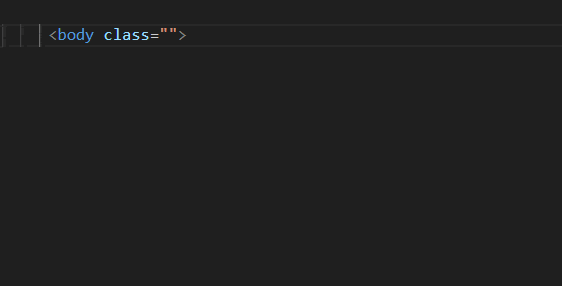
What it does: Provides autocomplete, syntax highlighting, and linting for Tailwind CSS.
Why it’s useful: It speeds up development with Tailwind CSS by making it easier to use utility classes.
Example use case: Autocompleting Tailwind utility classes like bg-blue-500.
How to install: Search for "Tailwind CSS IntelliSense" in the VS Code extensions marketplace and click install.
8. Import Cost
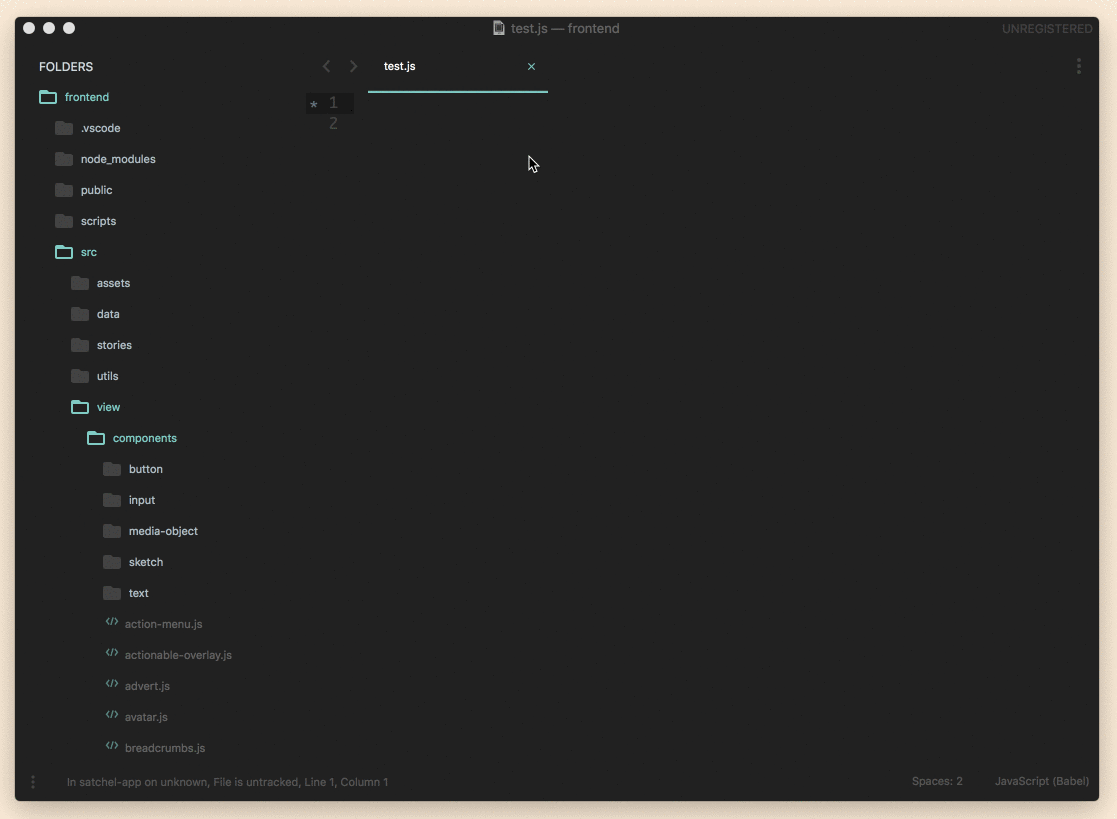
What it does: Displays the size of imported packages in your code.
Why it’s useful: It helps you optimize bundle size by identifying large dependencies.
Example use case: Seeing the size of a library like Lodash before importing it.
How to install: Search for "Import Cost" in the VS Code extensions marketplace and click install.
9. Color Highlight
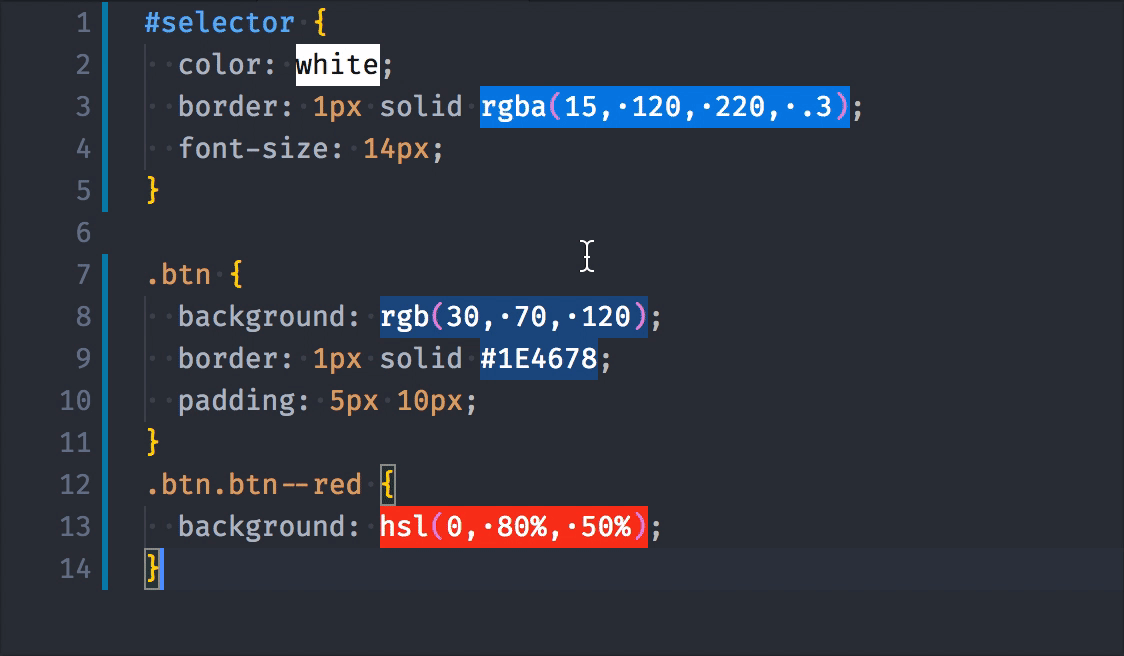
What it does: Highlights color codes in your CSS/JS files.
Why it’s useful: It makes it easier to visualize colors in your code.
Example use case: Seeing a preview of #FF5733 directly in your CSS file.
How to install: Search for "Color Highlight" in the VS Code extensions marketplace and click install.
10. REST Client

(Insert a GIF of REST Client sending an HTTP request)
What it does: Allows you to send HTTP requests and view responses directly in VS Code.
Why it’s useful: It’s great for testing APIs without leaving your editor.
Example use case: Sending a GET request to an API endpoint and viewing the JSON response.
How to install: Search for "REST Client" in the VS Code extensions marketplace and click install.
Conclusion
VS Code extensions are like power-ups for your code editor. They can save you time, improve your code quality, and make development more enjoyable. The 10 extensions I’ve shared here are some of my favorites, but there are countless others out there to explore.
If you’re new to VS Code, start with a few of these extensions and gradually add more as you need them. And if you’re already a VS Code pro, let me know in the comments—what are your must-have extensions?
Happy coding! 🚀
